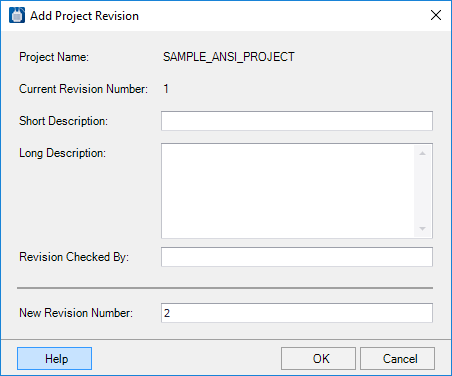Add Project Revision
When you first turn on the Revision Control On check box in the Project Options Revision Control dialog and select OK , the Base Revision dialog will appear.
| Setting | Description |
|---|---|
| Project Name | Displays the name of the current project. This cannot be edited. |
| Base Revision Number | Enter the number that you wish the base revision to have. If you leave this field blank, the software use the name of the project as the name for the base revision. |
| Short Description | Enter a short description for the revision. |
| Long Description | Enter a longer descriptive description of the revision in this pane. |
| New Revision Number | Enter the name (number) that will become the current revision once you select OK. |
When you press OK, the software will close all currently open pages and create a backup of the project to the revision path and name it as: ProjectName - BaseRevision where ProjectName is the name of the current project and BaseRevision is the name that was in the Base Revision Number field.
When you wish to create a new project revision, go to the Project Manager and select (the Revision Control menu is only available when revision control is turned on). The Add Project Revision dialog will appear.
This dialog is similar to the Base Revision dialog except for the Current Revision Number field which is already defined. Enter a number for the new revision in the New Revision Number field and select OK to create the new revision. The previous current revision will be saved as a backup and the newly created revision will become the current revision.